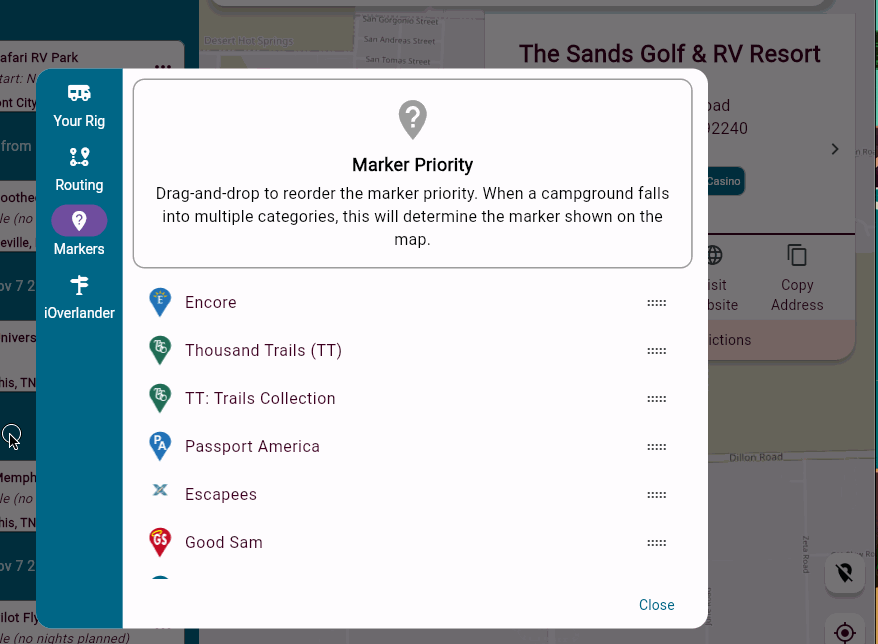Map Markers
Marker Menu
There are many different types of marker covering dumpsites, overnights and types of campgrounds. Including markers indicating campgrounds that participate in programs like Good Sam’s for example.
To start configuring your map marker preferences, click your email address in the upper-right hand corner of the application after logging in. Then, click on the Settings menu item.

This will bring up the Settings Dialog, which by default is open to rig setting. Click the “Markers” item on the blue toolbar to bring up the marker priority screen. There are more than a dozen map markers available in Arvee. To see all of the available markers, scroll down using your mouse or the scroll bar on the right of the menu.
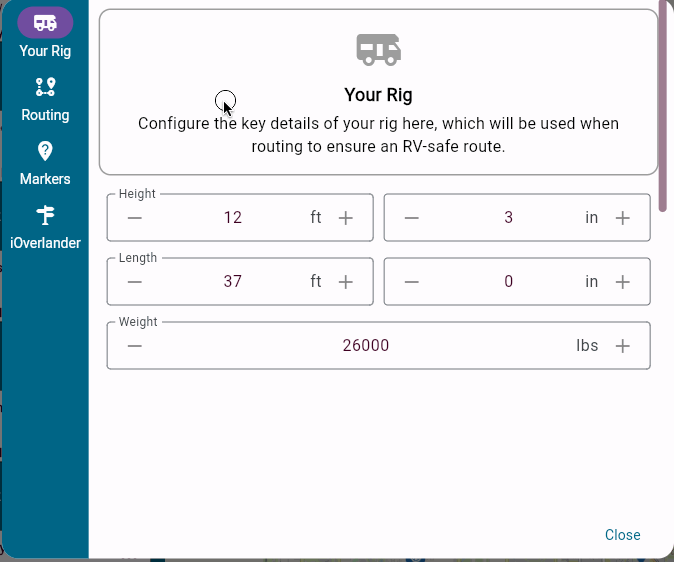
Marker Priorities
The order of the markers in the list determines how they will be displayed. For example, in the previous example, Passport America is higher in the list than Good Sam. If a campground participates in both of these programs, like in the case of The Sands Golf & RV Resort, then the marker will display Passport America.
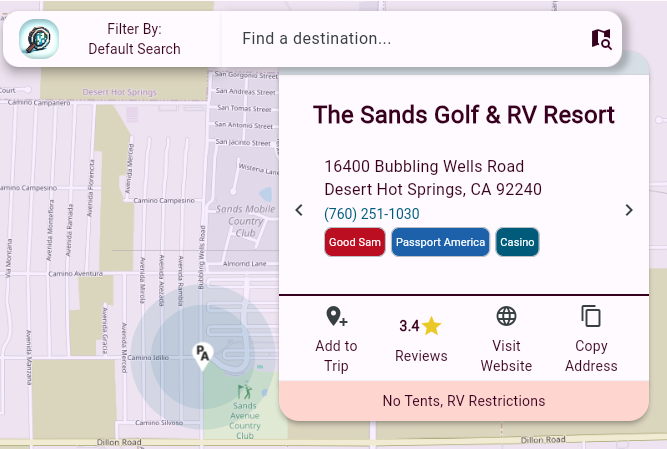
If you happen to have Good Sam and would like that to be what the map shows, you can change the order of the map markers. Hover over the two lines of dots to the right of the marker you would like to move. A hand icon will appear and you can click and drag the marker to where you would like it in the list. This will change the marker on your map to Good Sam instead of Passport America.