Participating in the Arvee Beta Test (macOS)
Welcome to the Arvee Beta Testing Program! Thank you for helping us improve Arvee. This guide will show you how to join the beta, update the app, and send us feedback.
How to Join the Beta with TestFlight (macOS)
-
Check Your Email
- We’ll send you an invitation to join the Arvee beta via TestFlight.
- Look for an email from TestFlight
-
Install TestFlight for macOS
- On your Mac, open the App Store.
- Search for TestFlight.
- Click Get to download and install it (it’s free).
-
Accept the Invitation
- Open the invitation email on your Mac.
- Click the “View in TestFlight” button.
- This will open TestFlight and show the Arvee beta.
-
IF YOU HAVE AN INVITE CODE:
Sometimes, instead of (or in addition to) the email invitation, you might receive an invite code (a series of letters and numbers).
- Open the TestFlight app on your Mac.
- Click Redeem (at the top left or in the menu).
- Enter your invite code exactly as it appears.
- TestFlight will show you the Arvee beta app.
-
Important: Choose the Correct macOS Build
On Macs with Apple Silicon (M1, M2, or newer), TestFlight sometimes shows both iOS and macOS builds of apps.
You need to make sure you install the macOS version for the best experience.- In TestFlight, find Arvee in your apps list.
- Click on Arvee and look for a version selection dropdown or tab in the upper-left corner.
- Choose the version labeled “macOS”.
- Do not choose the version labeled “iOS” (for iPhone/iPad).
- Once you have selected the macOS build, click Install.
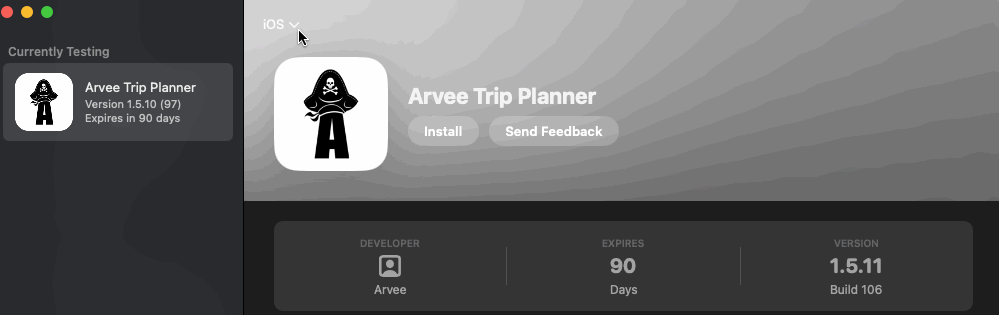
If you install the iOS version on your Mac, the application still should work but it will not be the native macOS version. If you would like to test the iOS version as well, please see this section and sign up for the iOS beta testing program.
-
Using Arvee
- After installing, you will find Arvee in your Applications folder.
- The app icon will have a small orange dot, showing it is a beta version.
Getting Updates During the Beta
- When a new version of Arvee is available, TestFlight will notify you.
- To update:
- Open the TestFlight app.
- Find Arvee in your apps list.
- Click Update if a new version is available.
- Keeping Arvee updated helps us make sure everyone is testing the latest version!
How to Send Feedback
You can send us feedback quickly using TestFlight.
-
Send Feedback from TestFlight
- Open TestFlight and select Arvee.
- Click Send Feedback.
- You can add comments and attach screenshots.
- This feedback goes straight to the Arvee development team!
-
What to Include
- If something is confusing, broken, or just really cool, let us know!
- Describe what you were doing when the issue happened.
- The more details, the better.
Tips for Successful Beta Testing
- Try out all features: Explore everything the app offers.
- Report problems quickly: Let us know right away if something doesn’t work.
- Check for updates: Always use the most recent version.
- Be honest: Your feedback helps us make Arvee better for everyone.
Leaving the Beta
- If you want to stop testing Arvee:
- In the TestFlight app, select Arvee and choose Stop Testing.
- You can also move the Arvee app to the Trash to uninstall it.
If you are a member of the Advisory Board, leaving the beta may have consequences regarding your standing on the board. Please reach out to the Advisory Board group if you are considering leaving to discuss.
Need Help?
If you have trouble installing TestFlight or Arvee, choosing the correct build, using your invite code, or have any questions, please email us at support@arvee.com, or contact your advisory board email group.
Thank you for being part of our advisory board and helping us make Arvee great!