Importing From RV Trip Wizard
Exporting your trip from RV Trip Wizard
To export your trip from RV Trip Wizard, begin by opening the trip and selecting the wrench icon to the right of the trip name to open trip settings:
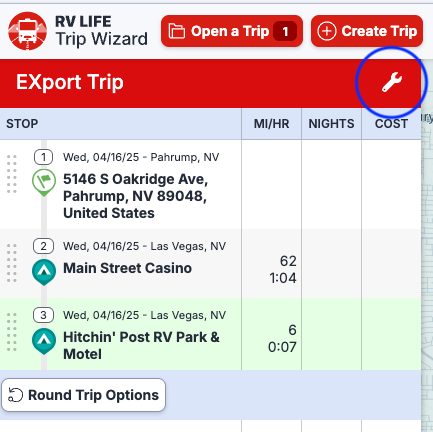
Next, select “Export Trip” from the menu that is provided:
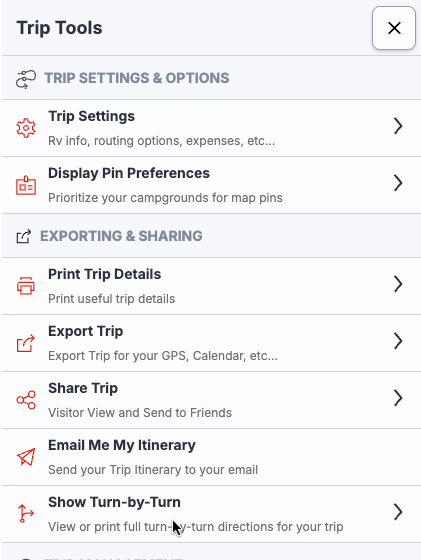
This will bring up the Export Options menu, from which you should select “Excel Export”:
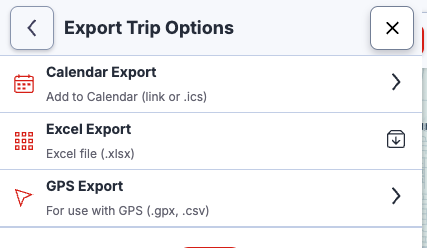
Importing your trip into Arvee
With the export completed, you are now ready to import your trip into Arvee.
Option 1: Import from the Create Trip Screen
If you haven’t created a trip in Arvee yet, then by default you can import your trip from the create trip screen by clicking the “Import” button next to the search bar:
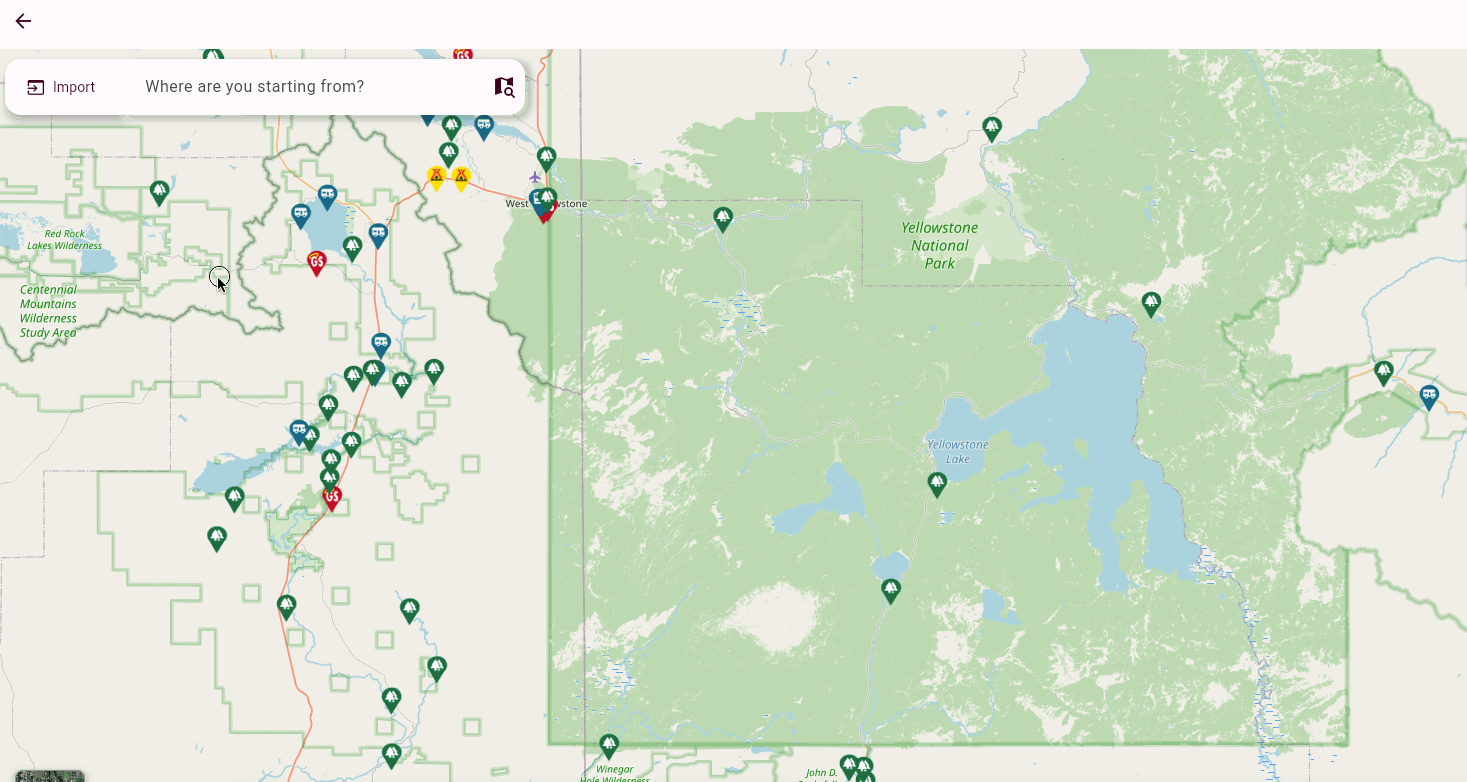
Option 2: Import from the Dashboard
If you have already created at least one trip by default you will be presented with the Arvee dashboard. From here, click the “Import Trip” button to open the import dialog:
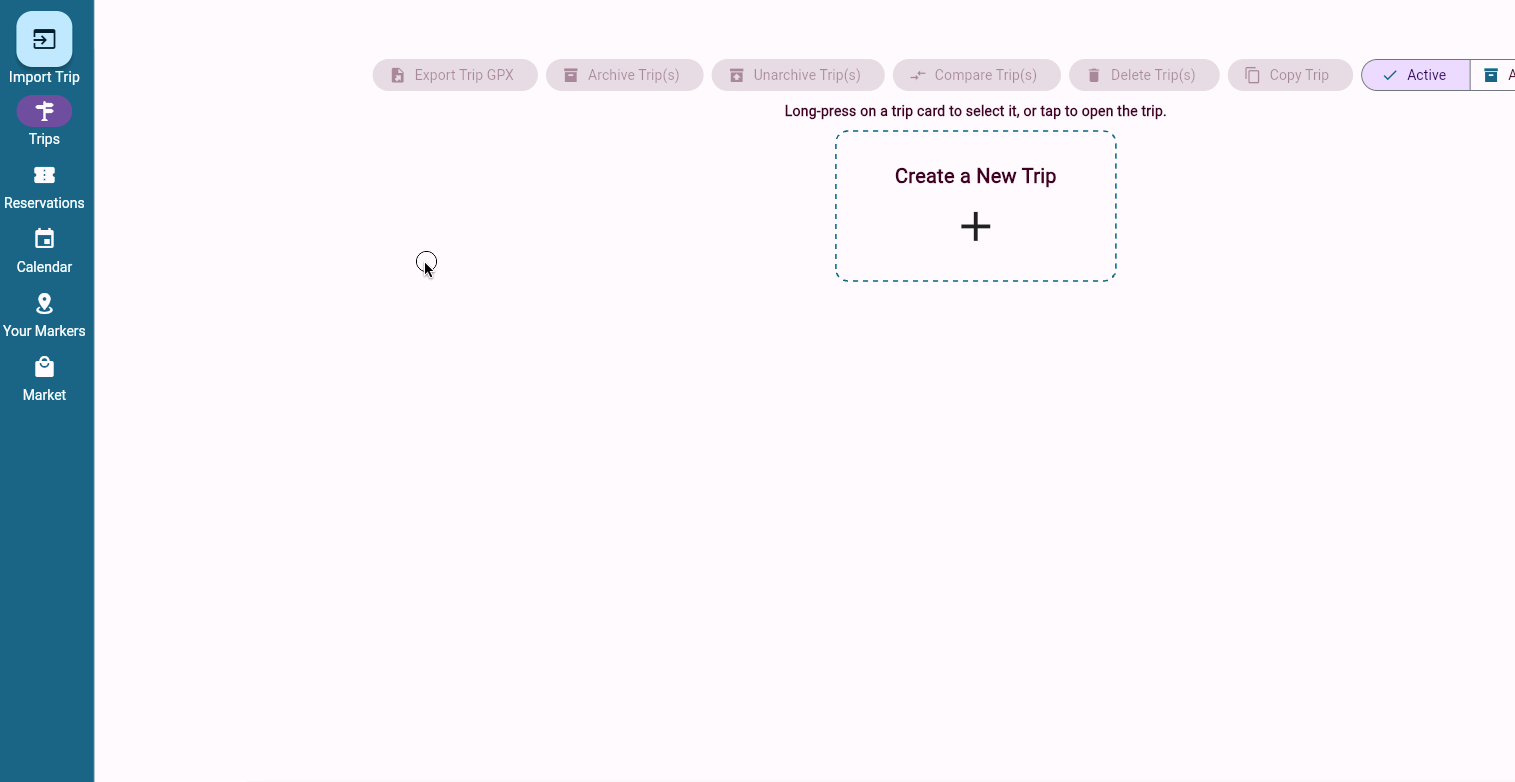
Importing an RV Trip Wizard Excel Export
Once in the Import dialog simply choose “RV Life Trip Wizard” to import your RV Trip Wizard Excel export. This will begin the import process.
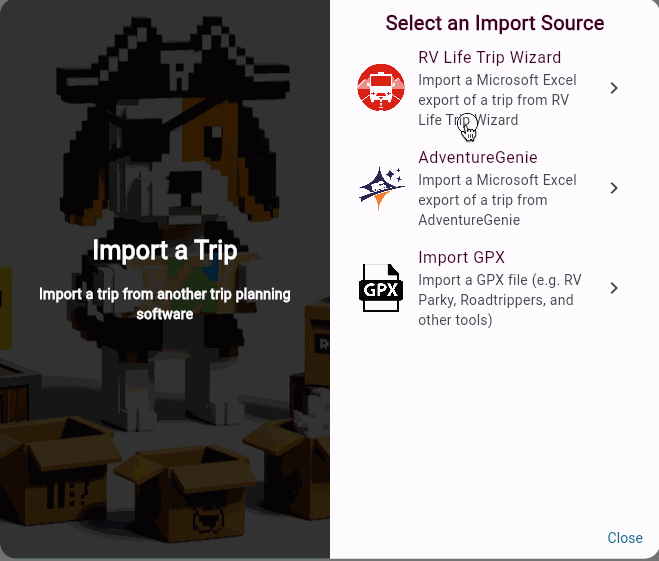
Once the import has been completed you will automatically be taken to your trip to continue your planning.